|
|
Tool Area Systematics
Introduction
Function scope of the tool management system
The tool management system supports you in all areas of tool
handling, e.g. the physical loading and unloading of the tool
magazine by data and tool transportation.
The key functions at a glance:
Operator interface of the NC for operating, programming and
simulation.
For operator panels, see:
"Machine overview"
"Overview of operating devices"
Write/read device in the magazine (option) for automatic data
transfer when loading or unloading tools.
The SINUMERIK 840D sl control provides for the tool management
system various lists that display the tool data by function:
A distinction is drawn between the following areas within the lists:
- Tools that are loaded into the magazine have a magazine place
number.
- Tools that are not loaded into the magazine have no magazine
place number and appear at the end of the list after the last
magazine place number.
- Blocked tools are marked with a red cross.
Tool List
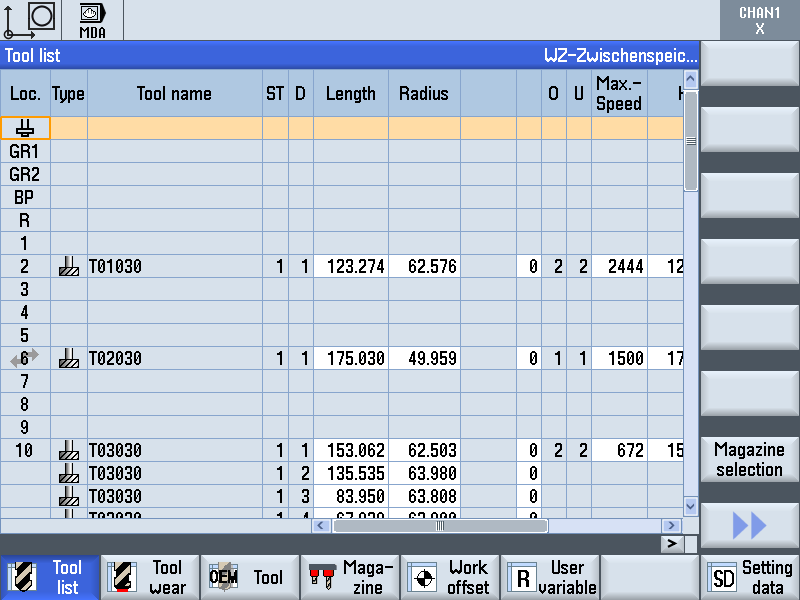
The tool list includes all tool data required for loading and unloading
of tools. Necessary monitoring data also are managed here.
- Length
- Radius
- State
- Max. speed
- Change speed
- Tool envelope contour
Tool wear
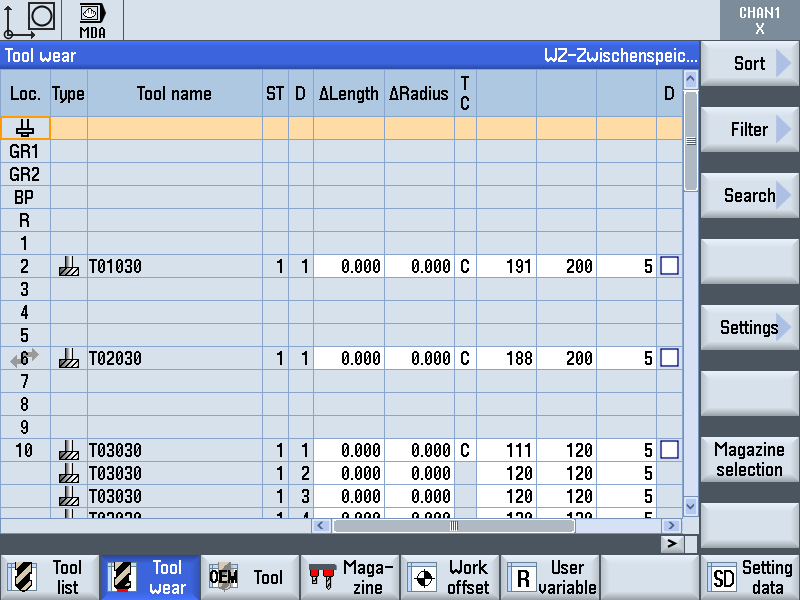
The "Tool wear" list includes all tool data that are important during
machining. If the tool wear exceeds a certain value, an alarm is
output. The following values are displayed:
- Wear length
- Wear radius
- Number of duty cycles
- Tool life
Magazine
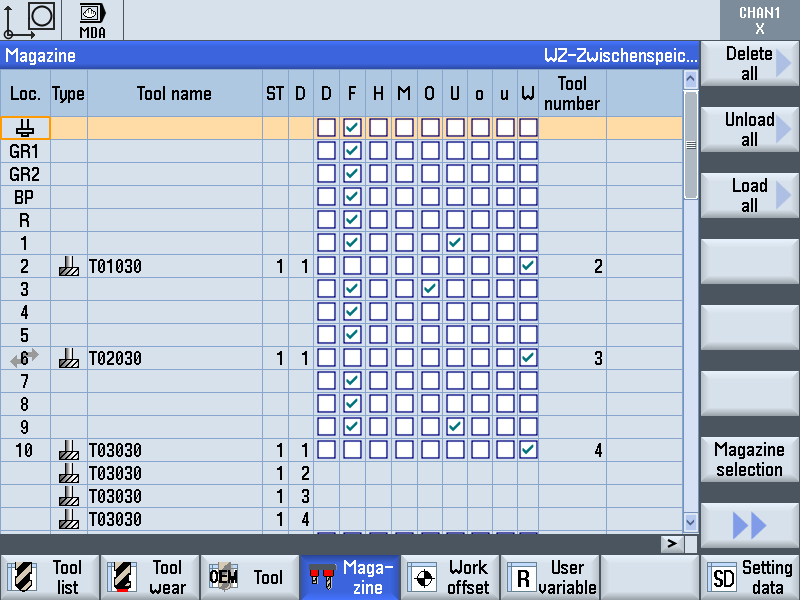
The tool and magazine are positioned using the "Magazine" list.
- The magazine place information can be found here.
If a tool that is no longer required is unloaded from the magazine,
the stored tool data can remain in the tool list for use at a later date.
These tool data are shown at the end of the tool list.
OEM tool
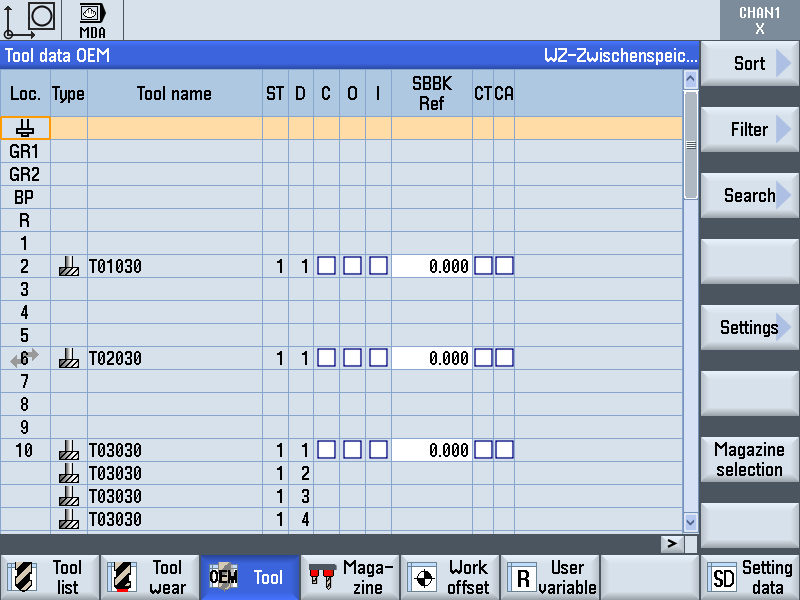
The "OEM tool" list includes data that are relevant for diagnostics
and troubleshooting.
For further information on the tool lists, see:
The operating data of the tools is updated by the control in the tool
lists.
If the machine is fitted with an optional codechip device, the
operating data are saved to the codechip as the tools are being
unloaded from the magazine.
If a tool is located at a stop-off place outside the magazine on a
machine, this is referred to as the buffer location. Buffer locations
are:
- Spindle
- Gripper 1
- Gripper 2
- Provisioning place
- Setting station
More detailed information on the tool management system can be
found in the SIEMENS documentation.
Fast Drill Break Monitoring
General
If a tool is to be measured using "Fast tool break monitoring", the
parameter for the "fast tool break monitoring" must be entered into
the tool list after the tool has been loaded into the magazine. This
activates "Fast tool break monitoring" for this tool.
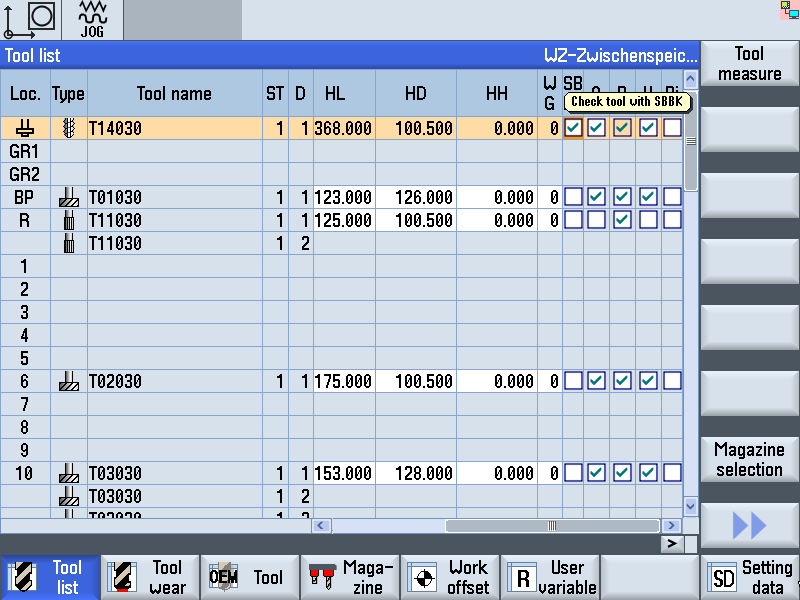 Before the first tool is loaded, a reference measurement is taken at
the provisioning place. The determined value is entered into the
"OEM tools" list against the "SBBK" parameter.
Before the first tool is loaded, a reference measurement is taken at
the provisioning place. The determined value is entered into the
"OEM tools" list against the "SBBK" parameter.
Each time the tool is loaded, a measurement is taken and then
compared to the reference value.
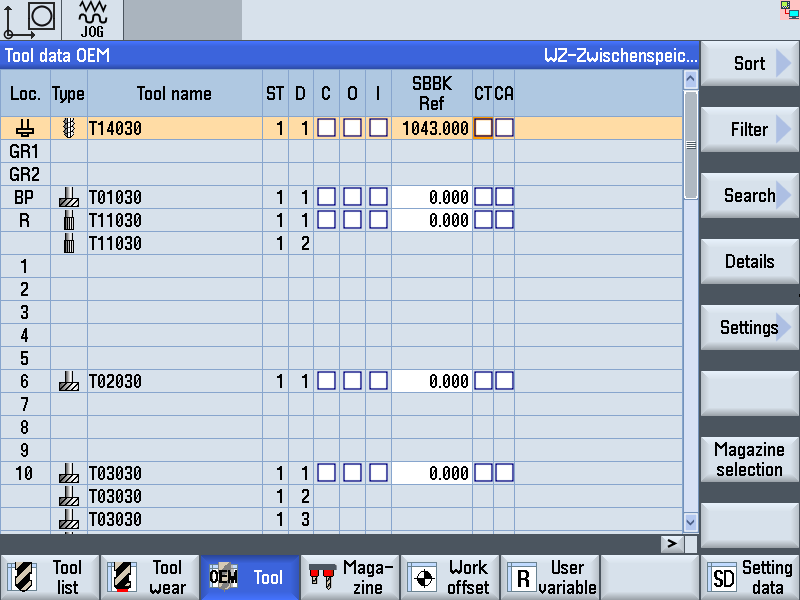 The "Fast tool break monitoring" option allows tools to be checked
for breakage during a tool change. Only complete broken tools are
detected, not breaks in individual cutting tips. Length changes of 2
mm and more (tolerance), which may result in a tool break, are
detected.
The "Fast tool break monitoring" option allows tools to be checked
for breakage during a tool change. Only complete broken tools are
detected, not breaks in individual cutting tips. Length changes of 2
mm and more (tolerance), which may result in a tool break, are
detected.
Measuring is carried out "mechanically" by scanning the tool with a
measuring needle. During the measuring process, the tool is located
in the provisioning place.
The measuring needle moves at maximum speed out from the idle
position towards the measuring angle (see diagram). The measuring
angle to be approached is derived from the determined reference
value of the tool, to which a tolerance value is applied. Before the
tool is scanned, the speed is reduced.
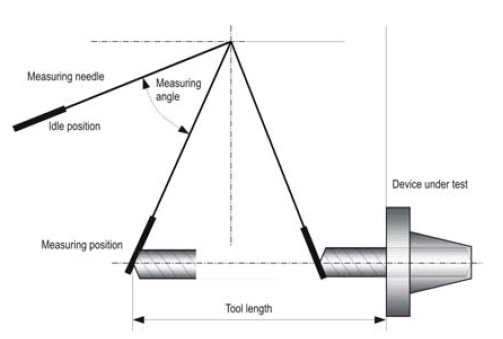
To prevent a waiting period occurring during measuring, the traverse
movement can be triggered at the next machining position as early
as the tool change.
Boring tools with the following geometric data can be tested:
- Tool length: 70 mm to 600 mm
- diameter: 1 mm to 5 mm
- Point angle: up to 118 degrees
With these geometric data, a length change of 2 mm or more is
reliably detected and any break event is ascertained.
Application
The "Fast tool break monitoring" option supplements the online
monitoring facility "Integrated Process Monitoring (IPM)" This
enables the checking of tools, which due to their low performance/
torque and/or feed power can no longer be reliably recorded by the
"IPM".
Fast tool break monitoring is intended particularly for time-critical NC
machining, which involves predominantly those tools listed below.
The following tool types can be monitoring particularly effectively
with the "Fast tool break monitoring" option.
- Drilling tools diameter up to 5 mm, e.g.
- HSS drills
- Coated drills
- Solid carbide drills
- Step drills
- Tap up to M6
Tool fracture monitoring on tools with a diameter greater than 5 mm
may only be included in the monitoring option following consultation
with HELLER.
Fast tool break monitoring can of course be combined with the
alternative strategy (option), which reacts appropriately to a tool
break without parts machining coming to a halt.
|